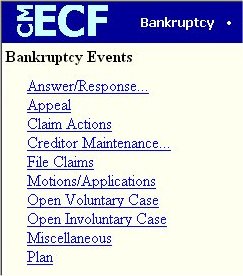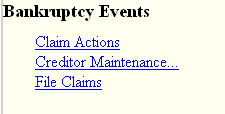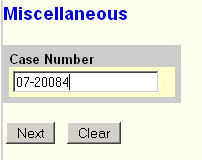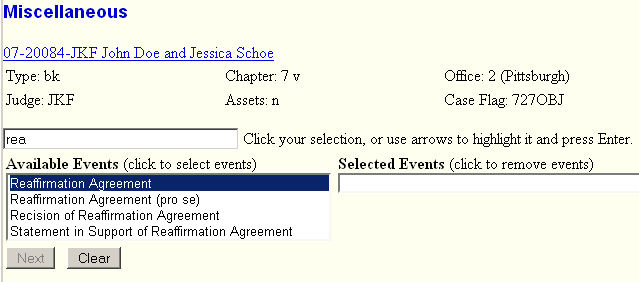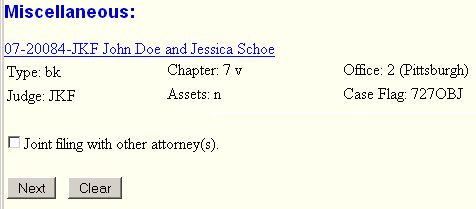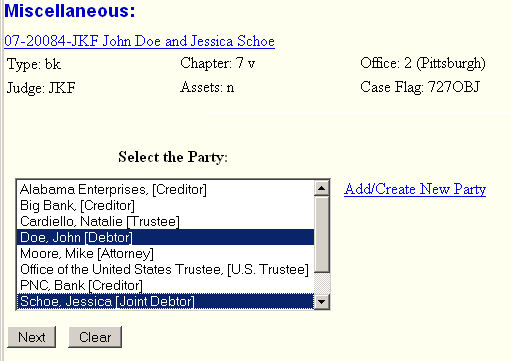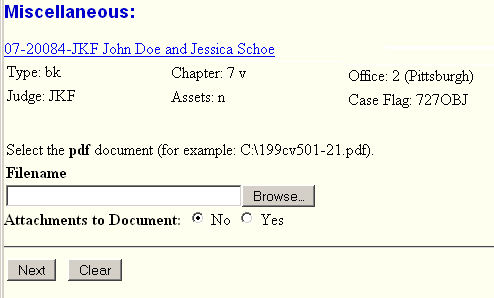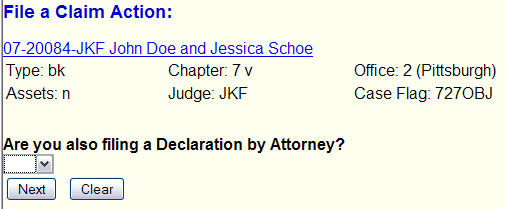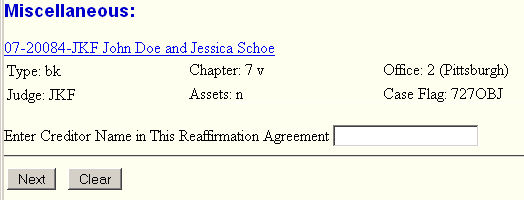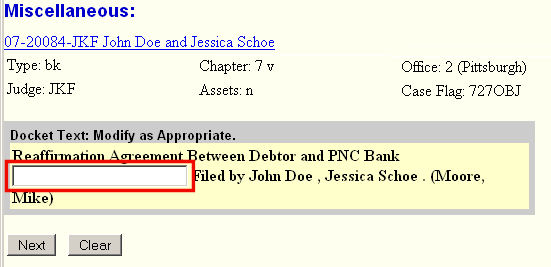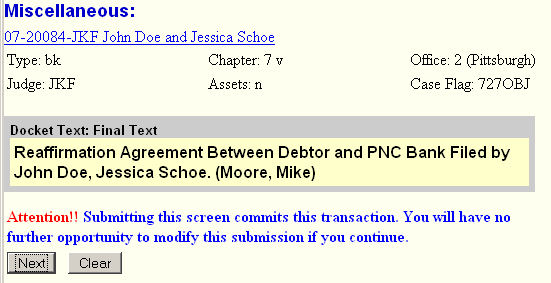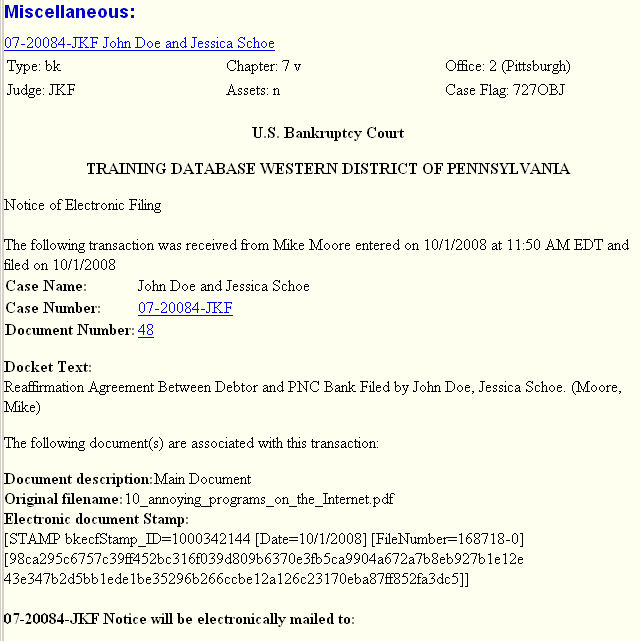For Attorneys
STEP 1 Click on the Bankruptcy hyperlink on the CM/ECF Main Menu. (See Figure 1.)
Figure 1.
STEP 2 The Bankruptcy Events Menu is displayed. (See Figure 2.)
Figure 2.- for attorneys.
Figure 2. - for LFU's.
- Click on the Miscellaneous hyperlink.
STEP 3 The Case Number Prompt is displayed. (See Step 3.)
Figure 3.Enter or verify the case number displayed is the correct one.
- Click on the [Next] button to continue.
STEP 4 The Event List is displayed. (See Figure 4.)
Figure 4.
- Type "rea" in the event search box to limit event list.
- Click on Reaffirmation Agreement
- Click on the [Next] button to continue.
STEP 5 The Joint filing with other attorney(s) screen is displayed for attorneys. (See Figure 5.)
Figure 5.
- If not filing with another attorney, just click [Next]. If filing jointly, click in the check-box provided,
then click on the [Next].NOTE: If filing jointly, you will be provided with a screen listing the attorney(s) on the case.
STEP 6 The Party Selectionscreen is displayed (See Figure 6.).
Figure 6.
- Select the debtor(s) as the party, click [Next]
STEP 7 The Select the pdf document screen is displayed. (See Figure 7.)
Figure 7.
- Click on the [Browse] button, then navigate to the directory where the appropriate PDF file
is located and select it with your mouse.- Click on the [Next] button to continue to the Declaration of Attorney screen. (See Figure 7.a)
Figure 7.a
- Select "Yes" or "No" from the list.
- Click on the [Next] button to continue
STEP 8 The "Enter the Creditor Name ...." screen is displayed. (See Figure 8.)
Figure 8.
- Enter the creditor’s name in the box.
- Click on the [Next] button to continue
STEP 9 The Modify Docket Text screen will be displayed. (See Figure 9.)
Figure 9.
- If Declaration of Attorney is being filed with the reaffirmation, type “Declaration of Attorney” into the enhance text box. This box will not display if no Declaration of Attorney.
- If the information displayed is correct, click [Next] to continue.
STEP 10 The Final Docket Text screen will be displayed. (See Figure 10.)
Figure 10.
- After verifying that the docket text is correct and complete,
- Click [Next] to submit this action.
STEP 11 The Notice of Electronic Filing (NEF) screen is displayed. (See Figure 11.)
Figure 11.
- Clicking on the case number hyperlink will present the docket report for this case. Attorney users will be presented with a PACER login screen to access these features.
- Clicking on the document number hyperlink will display the PDF image of the document just filed. Attorney users will be presented with a PACER login screen to access these features.
- To print a copy of this electronic receipt click the browser [Print] icon.
NOTE: It is a good idea to print all NEFs for internal tracking of all filings.
Return to the Topics in Alphabetical Order page.