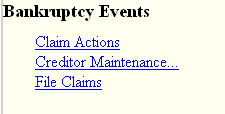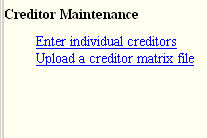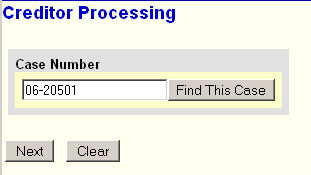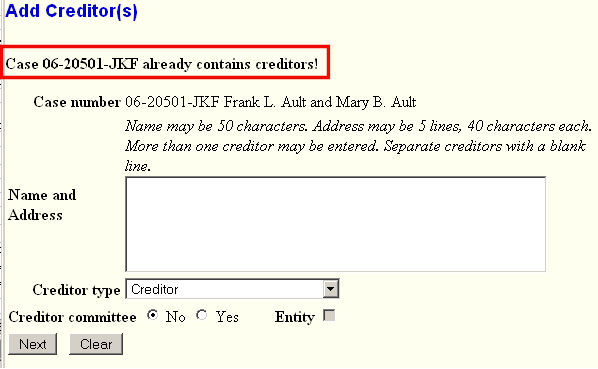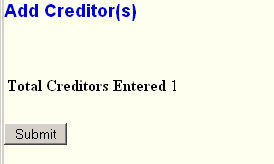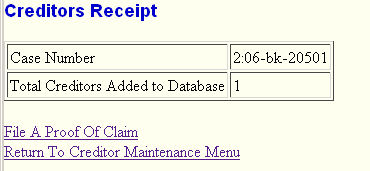You would add a new creditor to the database if:
The creditor for a claim is not in the database, or
You file a claim electronically and want to add a different name and/or address where notices should be sent, or
After filing an amended schedule(s) electronically, you wish to add the creditor(s) using this feature rather than uploading them as a text file.
STEP 1 Click on the Bankruptcy hyperlink on the CM/ECF Main Menu.
STEP 2 The Bankruptcy Events screen displays. (See Figure 2A for attorney filers.)
(See Figure 2B for Limited Filing Users.)
Figure 2A.
Figure 2B.
- Click on the Creditor Maintenance hyperlink.
STEP 3 The Creditor Maintenance menu will display. (See Figure 3.)
Figure 3
- Click on the Enter individual creditors hyperlink.
STEP 4 The Case Number prompt screen appears. (See Figure 4.)
Figure 4.
- Enter the appropriate case number.
- Click on the Next button to continue.
STEP 5 The Add Creditor(s) screen appears. (See Figure 5.)
Figure 5.
- Verify that you have entered the correct case number by checking the case number and name displayed. If incorrect, use your Browser's BACK button to return to the previous screen and enter the correct number.
- If the case already has creditors, an appropriate message is displayed.
- Enter that address(es) of at least 3 lines and no more than 5 lines. If multiple addresses, place at least one blank line between addresses.
- Leave Type at "Creditor."
- Enter the Name and complete the necessary Address fields.
- Leave Creditor committee at "No" - as Yes is not applicable in this District.
- Click on the Next button to continue.
STEP 6 The Total Creditors Entered screen appears. (See Figure 6.)
; Figure 6.
- This screen indicates the number of creditors recognized as keyed-in on previous screen.
Verify that the number of creditors to be added is correct.
- Click on the Submit button to continue.
STEP 7 The Creditors Receipt screen appears. (See Figure 7.)
Figure 7.
- This screen confirms the total number of creditors added to the indicated case.
- Click on the File A Proof of Claim link to file a claim for the just added creditor.
- Click on the Return to Creditor Maintenance Menu link if more maintenance needed.
Return to the Topics in Alphabetical Order page.
Text Size: