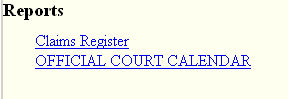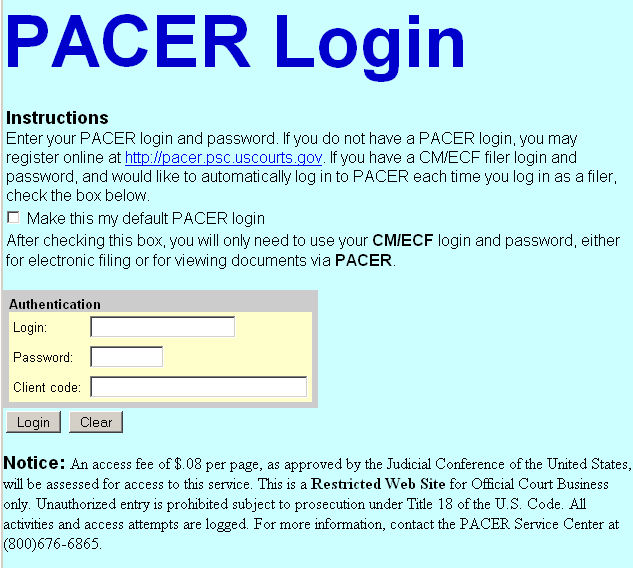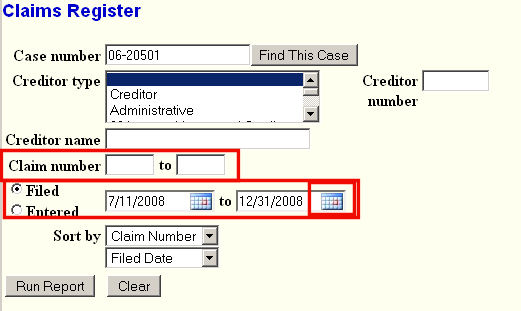The Claims Register report can be generated from the Reports hyperlink on the CM/ECF Main Menu.
The Claims Register can be displayed and printed using a variety of parameters.
STEP 1 Click on Reports on the CM/ECF Main Menu. (See Figure 1.)
![]()
Figure 1
STEP 2 The Report Menu will then be displayed. (See Figure 2A for attorney filers.)
(See Figure 2B for limited filing users.)
Figure 2A.
Figure 2B.
- Select the Claims Register hyperlink.
STEP 3 If appropriate, the PACER Login screen will display. (See Figure 3.)
Figure 3Note: This screen will display only if you are not already logged-in to PACER.
- This screen is for you to enter your PACER login and password. If you do not have a PACER account, please refer to the PACER documentation for CM/ECF.
- Enter your PACER Login and Password - the Client code is optional.
- Click on the [Login] button to continue.
STEP 4 The Claims Register information screen displays next. (See Figure 4.)
Figure 4
- The Claims Register can be requested by and limited by:
- Case number,
- Creditor type (if they are defined in this case),
- Creditor number,
- Creditor name (be careful and spell correctly),
- Claim number or number range,
- Filed or Entered date or date range - note calendar button on date fields.
(Defaults: from 2 weeks prior to last day of current year.)
- To view all claims activity for a case, enter only the case number.
- Claims can be sorted by one or more values:
- Claim Number,
- Creditor Name,
- Filed Date.
- You can specify a primary and, if desired, a secondary sort field.
- Click on the [Run Report] button to generate the Claims Register report.
NOTE: Creditor numbers are assigned by the system when the records are added to the database. They are used internally and also identify creditors on BNC certificates of service.
STEP 5 The Claims Register is displayed. (See Figure 5.)
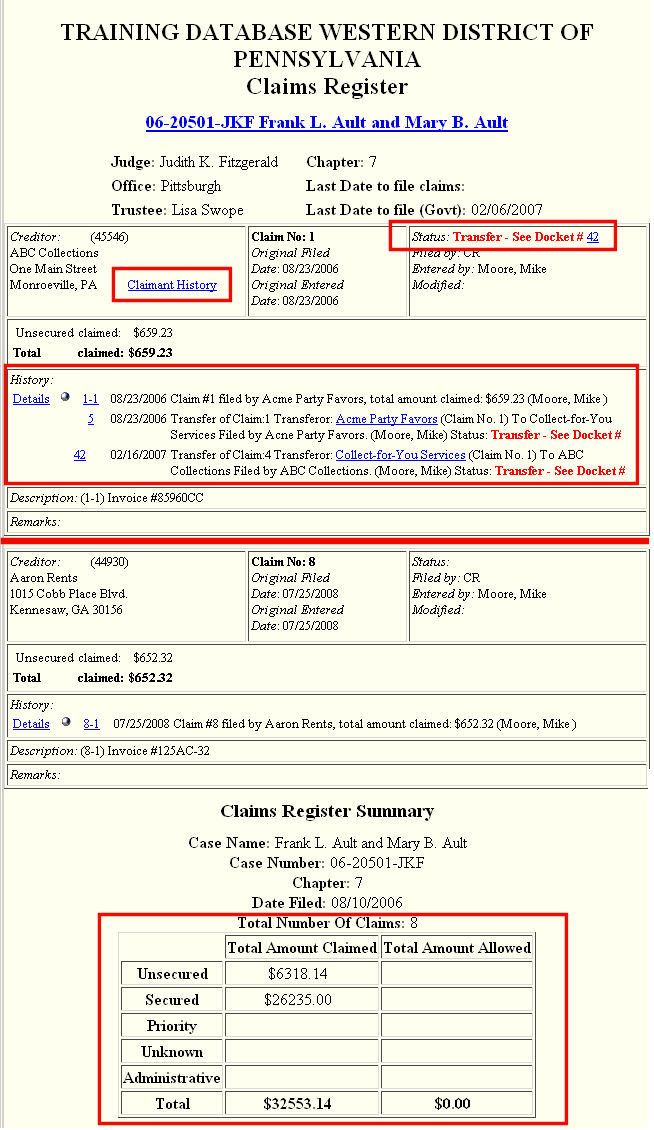
Figure 5
(Note: Figure 5 above has a break in the report, indicated by red lines, to show highlights of the report.)
- The register has two parts; at the beginning is the Claims Register Detail and at the end is the Claims Register Summary.
The Detail section includes:
-
Basic identifying data about the claim:
- Last Date to File Claims - Claims bar date set at the §341 Meeting setting or trustee’s asset notice.
- Last Date to File (Govt) - Governmental claims bar date set when the petition was filed.
- Chief Judge, Office and Trustee for the case.
- Creditor filing claim
- Claim No:
- Current Status of the claim - in this case, a Transfer of Claim has been filed and can be viewed by clicking on the Document No. displayed as a hyperlink.
- Claimant History - will show the originating creditor and any subsequent creditors who may have owned the claim.
-
A new History Section displaying displaying, among other items:
- A link to the actual claim document (as a hyperlink to the PDF file and any supporting attachments).
- Any subsequent events that impact the claim - in this case, reference to a Transfer of Claim.
Note: The hyperlink to the creditor "Acme Party Favors" links to a history for the creditor currently "owning" the claim - including any address changes for that creditor. (See Figure 5b.)
Figure 5bThe Summary section includes:
-
Some additional information including:
- Total Number Of Claims meeting the parameters used to run this report.
- Total Amount Claimed for each of the 5 claim categories.
- The Total amount claimed.
- To print the Claims Register report, click on the Print icon on the browser toolbar.
- A register can also be saved by clicking on the Browser's File Menu and selecting Save As...
Return to the Topics in Alphabetical Order page.