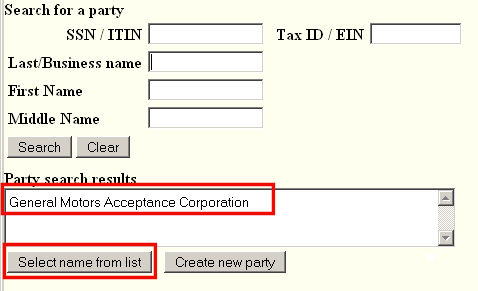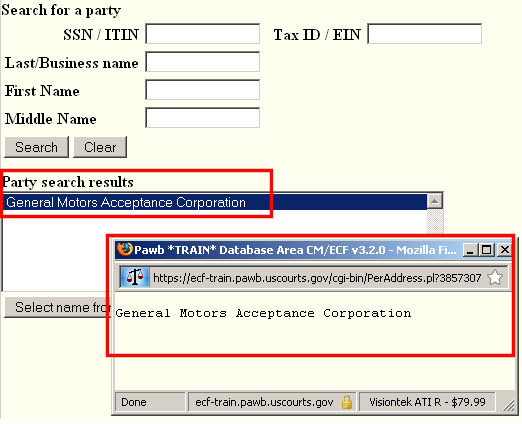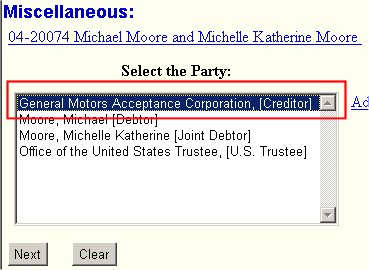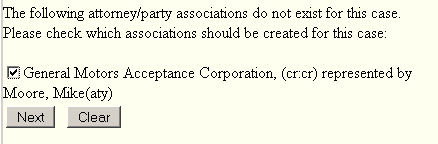This process is utilized to add a new entry to the Select the Party list in a case. It is used to search for and add a party to the case - either by bringing in a party that already exists in the master database or by adding a party to the master database and then bringing them into the case.
The first example is adding a party who already exists in the CM/ECF master database because they have participated, in any role, in a previous bankruptcy in this Bankruptcy Court going back to around 1987.
The second example describes how to add a party to the case that has never participated in any bankruptcy cases in this Court again going back to around 1987.
When the Add/Create New Party hyperlink is activated:
STEP 1 The Search for a party screen is displayed. (See Figure 1.)
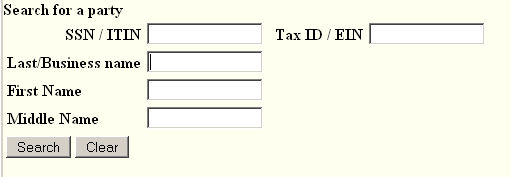
Figure 1
- Enter the name of the party into the Last/Business name field.
NOTE: Any words entered into the Last/Business name field are used to search the master database for any entry in the database that equals those words or starts with those words. Thus for General Motors Acceptance Corporation needed for this example, we entered only "General Motors" which should get us very close, if not show us an exact match.
- If it is an individual you are searching for, you could enter a first name and middle name - if you have a middle initial, then enter it with the period.
- Click on the Search button to initiate the search.
STEP 2 Search results: Matches or no matches.
-
The search can result in no match on the particular values you had entered, or a list of the match(es) for the values. If there were no matches, one would consider broadening the scope and searching again. If all searches fail, then click on the Create new party button.
- If the search results in a match or matches, click on the/a name in the list to see more information about the entry. See Figure 2.
Figure 2
- To verify if this is truly the the correct party, click on the name in the Party search results list to display additional detail box for that party.
Figure 2a
-
After reviewing the additional detail for this party and verifying that it is the party you are interested in, Select name from list button to continue.
Note: You do not have to close the more/additional detail box.
General Motors Acceptance Corporation shows as having no address! This is correct since their predominant role in any bankruptcy case is as a creditor and as a creditor, any actions they file are filed by their attorney. It is to that attorney that all communications intended for General Motors would be directed.
STEP 3 The Party Information screen is redisplayed with the selected, or added, party. (See Figure 3.)
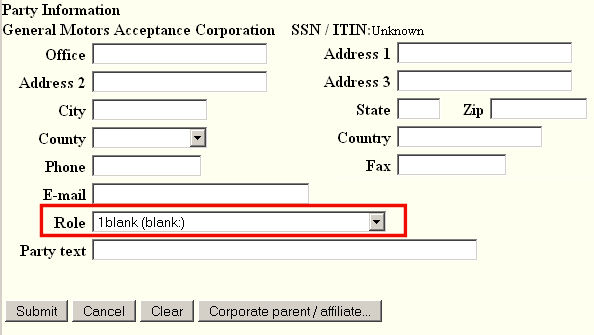
Figure 3
-
Change the Role to Creditor.
-
If an address was displayed, delete the address as we do not want an address for a creditor.
- Click on the Submit button to continue.
STEP 4 The Select the Party screen is redisplayed. (See Figure 4.)
|
|
NOTE: The party that was just added to the case is now displayed at the top of the party list and not sorted in the list alphabetically. This is temporary just this one time. The next time the Party list for this case is displayed, that party will be listed in proper alphabetical sequence. |
- Click on the Next button to continue.
The Attorney/Party Association screen is displayed. (See Figure 4b.)
Figure 4b
- Click in the box to establish your association as General Motors Acceptance Corporation's attorney.
- For all practical purposes, you will always check this box as you represent this party.
- Click the Next button to continue and return to the pleading you were filing.
Return to the Topics in Alphabetical Order page.