There are times when a user attempts updating certain fields in their account, most specifically their email address(es), and the update fails in that notices continue going to the old address. This can be caused by failure of the system to recognize that an email change should be a global, retroactive change to all cases in which that attorney is currently involved as well as for all future cases.
Symptoms
The first sign that an email change was not properly applied comes during the change process (I will repeat those steps and point out where one can detect a failure to update). Of course the final sign is when notices continue going to the previous/old email address.
To Change Email Addresses:
-
Go into Maintain Your ECF Account from the Utilities Menu,
-
Click on the Email Information button on the Maintain User Account screen,
-
In the E-mail information for screen, enter the new address, and then click on the Return to Account screen button,
-
Once back to the Maintain User Account, click on the Submit button,
Here it is very important that the Searching for existing Attorney Records, Select the cases to be updated screen is displayed.
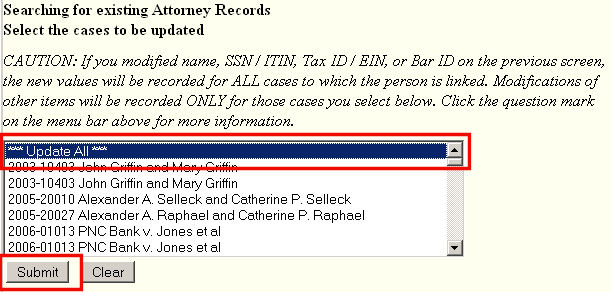
Here we see all the cases that this particular attorney is currently involved in within CM/ECF. With the *** Update All *** option selected, clicking on the Submit button will apply the changes to all these cases. It is critical that one clicks on this second Submit button to apply the changes.
If instead of the above screen, one gets the Case specific fields were not altered. screen seen below, then no retroactive changes were made! One needs to return to the previous screen and force a retroactive update!
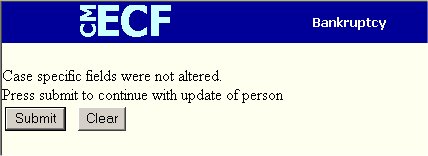
NOTE: To force a global or retroactive update, change the Address 1 field on the Maintain User Account screen by placing a comma or period, change an abbreviation to-from the abbreviation, such as "St." to "Street" or vica-versa and proceed back to #4 above. This will force a global change and not negatively affect your account.
-
An update receipt screen will display with the Primary e-mail Address and Additional e-mail Address sections indicating that it/they have been updated.
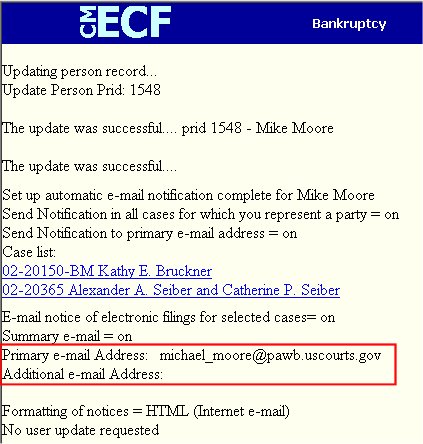
Here we see the two email sections indicating the updated address(es) - in this instance, only the primary address was updated to the displayed value and there is no additional addresses entered.
The actual screen displayed may differ slightly from above depending upon what additional information may have been changed.
Return to the Topics in Alphabetical Order page.
