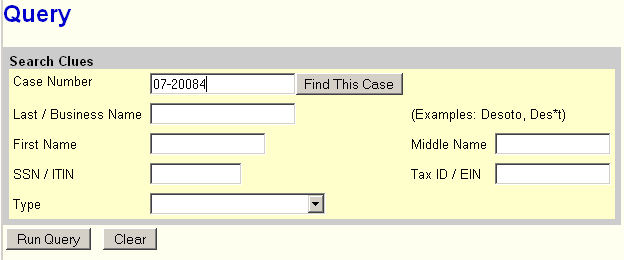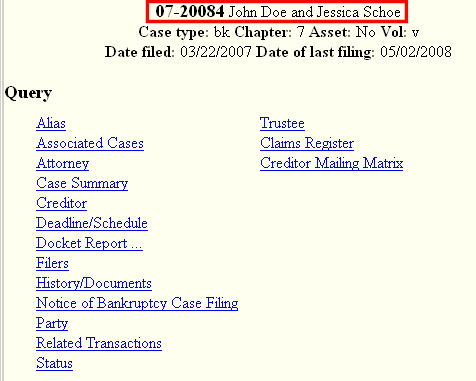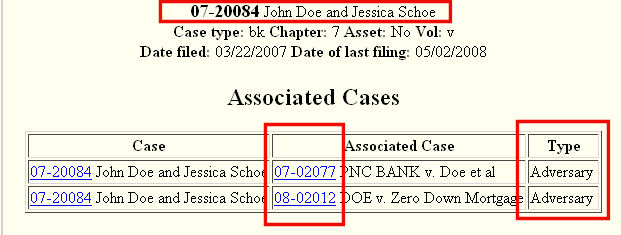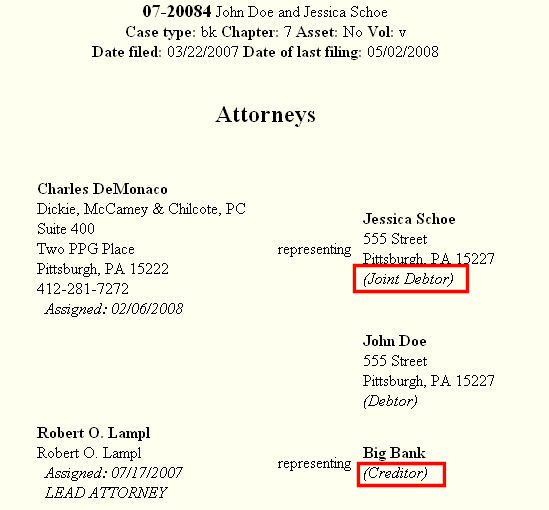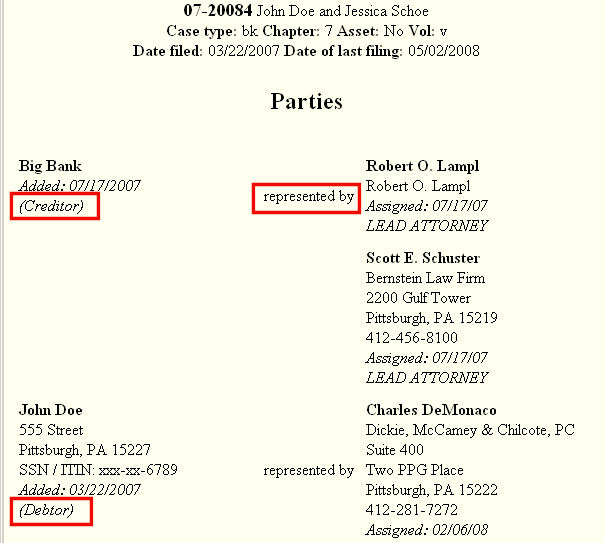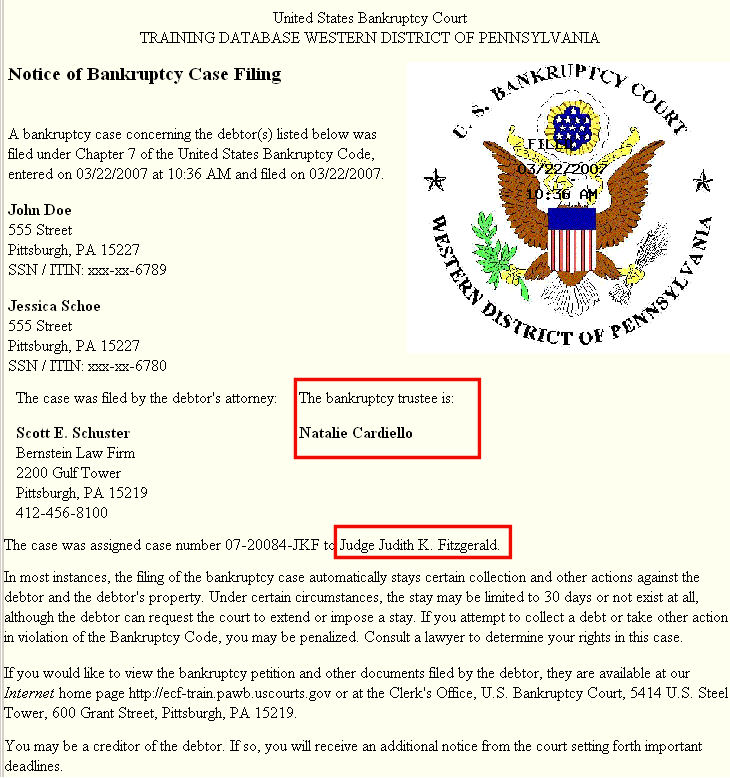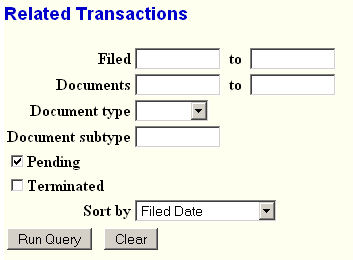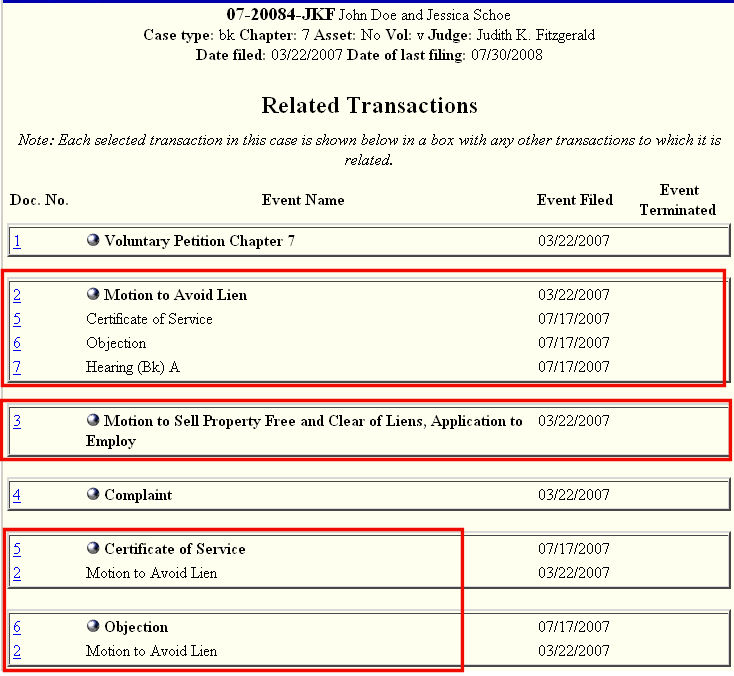This module discusses the options querying within the CM/ECF system for information about cases and/or parties.
STEP 1 Select the Query hyperlink from the CM/ECF Main Menu bar. (See Figure 1.)
Figure 1.
STEP 2 The Query Criteria screen displays. (See Figure 2.)
Figure 2.Query searches can be performed based upon:
- Case Number - enter the desired case number.
- Last Name and if available, First Name and Middle Name
Note: The Type field would let you narrow your name search to Attorney, Party, Professional, Trustee, Trustee of Record or U. S. Trustee.
- SSN - must be entered in correct format.
- Tax ID - must be entered in correct format.
- Once the desired criteria has been entered, click on the Run Query button to continue.
STEP 3 For a Case Number search, the Query results screen is displayed. (See Figure 3.)
Figure 3.Note: Before continuing, ensure you are looking at the correct case as shown at top of screen.
Note: Once displayed, the query information can be printed using your Browser.
Query information includes, but is not limited to:
- Associated Cases
- Attorney
The left column lists attorneys "of record" on the case. The right column lists the party(s) and
their role for each attorney in the case.
- Party
The left column lists the parties (and their role) in the case - meaning the parties that have had actual pleadings filed on their behalf in the case. The right column lists the attorney(s) who have represented each party in the case.
Notice of Bankruptcy Case Filing
After the Case Administrator has had a chance to review the case open/petition filing, they will assign a Judge and Trustee and this Query feature can be used to see those assignments.
- Related Transactions. (See detail below.)
- Docket Report. (See detail below.)
STEP 4 Related Transactions query data.
- This report is used by the Judges when they prepare for a hearing.
- It relies on filers "linking" new pleadings to any existing pleading.
- The report can zero-in transactions/docket events based upon:
- Filed date or date range
- Document (number) or document range
- Document type - same as category when referring to an existing event.
- Document subtype
- Pending, or
- Terminated
Once the criteria has been entered and/or selected, click on the Run Query button to see the results.
- First you see the related transactions filed after a Motion to Avoid Lien was filed - the Certificate of Service, then an Objection and finally a Hearing was scheduled. The hearing has not been held yet.
- Next you see that a Motion to Sell Property was filed, but nothing yet relating to it.
- Note that every event is listed and anything related to it, or that it is related to. So we see the Certificate of Service listed under the motion that was served, the Avoid Lien as Doc. No. 2; and then listed again as a separate event and the fact that it is linked to the Motion to Avoid Lien. Then we see the Objection that filed with the Motion to Avoid Lien to which it links.
Thus, this report can be used to track the progress of a filing as it proceeds through the Bankruptcy process. Should be used to insure that you are aware of all filings involved with an event prior to the hearing on that event.
- See the Docket Report Process for more detail.
Return to the Topics in Alphabetical Order page.
Text Size: