From time-to-time, you might encounter issues/problems in using CM/ECF. These problems can have causes ranging from a "bug" in the system to a problem with your browser. The list below describes the most common of these and explains how to overcome them. This list will be updated as new issues arise.
-
The Maintain Your ECF Account option does not display in your Utilities Menu - or anytime there is missing items on a screen.
-
Getting the error message "The email address entered was invalid..." when trying to enter an email address in your account or,
the "If you enter additional addresses, please check "additional addresses" message. -
Email address change appears to have failed! Forcing a retroactive change of email address to all cases.
-
Getting the error message "The proper format for the social security number is 111-22-3333" when trying to submit from the Maintain User Account screen.
- Miscellaneous problems when attempting to work in the system.
"The email address entered was invalid..." Error Message
After entering an email address as your primary and/or secondary address, you will sometimes get this error message. It does not necessarily mean that the email address you entered was itself invalid! Most often the message is triggered by the existence of non-displayed characters in one of the email boxes - primary or additional.
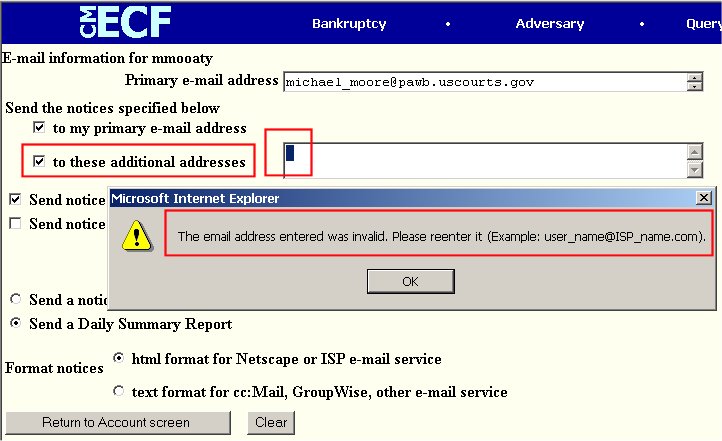
Here we see the error message displayed after clicking on the Return to Account screen button.
Also note that the "to these additional addresses" box is sometimes checked and, a small area in the email box for additional addresses is highlighted. This is not always the case, but is common when this error message is encountered.
This error message is triggered as a result of "non-displayable" characters existing in either the primary of additional address boxes. It is these characters that make the email address invalid.
This cause of this message is basically the same that causes the following error message:
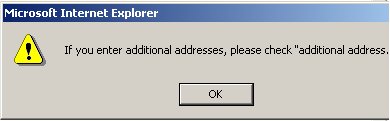
Again, this message could be generated upon clicking on the Return to Account screen button.
To fix these problems:
- Go into your account and click in the box where you would enter your primary email address:
- Delete all characters in that box - once the cursor is at the far left indicating no more characters, press the Delete key on your keyboard a few more times,
- Re-enter you email address,
- Click in the box for additional email addresses and delete anything in there - even if it shows no characters, click in the box and press your Delete key several times,
- If you are not including additional email addresses, make sure the "to these additional addresses" box is not checked,
- If you are including additional addresses, type them back in and insure the "to these additional addresses" box is checked,
- Click on the Return to Account Screen button,
- Click on the Submit button on the Account screen,
- Click on the next Submit button.
Return to the Topics in Alphabetical Order page.
